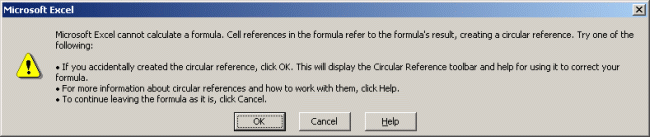Circular reference problem
When you open a model, you may see the following warning message (click picture for a larger image):
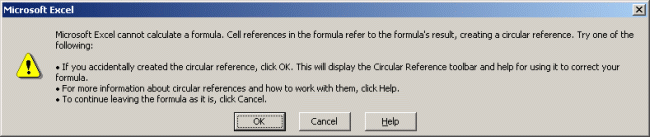
Or while using the model, you may notice that the following tool set has appeared:
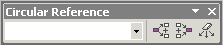
Both refer to circular reference which is caused by the loop that exists in the model between income statement and balance sheet.
In order to solve the problem do the following:1. If it still exists, click 'Cancel' to the warning message (if you accidentally clicked Ok, Excel help opens; you can close it).
2. Choose from the menu: Tools - Options - Calculation.
3. Check the iteration box.
4. Set maximum iterations e.g. 10 and maximum change 0.001.
5. Click Ok.
If you feel that the calculation gets slow, decrease the amount of maximum iterations. The bigger the number, the more accurately the model calculates, but also requires more calculation power from your computer.